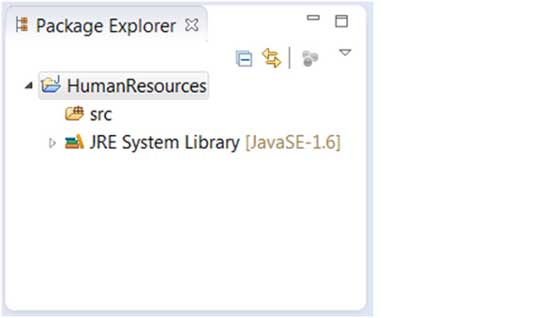Eclipse Create Java Project
Open the New Project wizard Java
You can easily create Java Java project by the New Project Wizard. There are ways to open the wizard:
- By clicking on the "File" menu and select New> Java Project
- In the Project Explorer (Project Explorer) window, right-click any place select New> Java Project
- Click the New button in the toolbar (
 ) And select Java Project
) And select Java Project
Use New Java Project Wizard
New Java Project Wizard has two pages.
The first page:
- Enter a project name (Project Name column)
- Select the Java Runtime Environment (JRE) or directly from the default
- Select the project layout (Project Layout), the project layout determines whether the source code and class files are placed in a separate folder. The recommended option is to create a separate folder for the source code and class files.
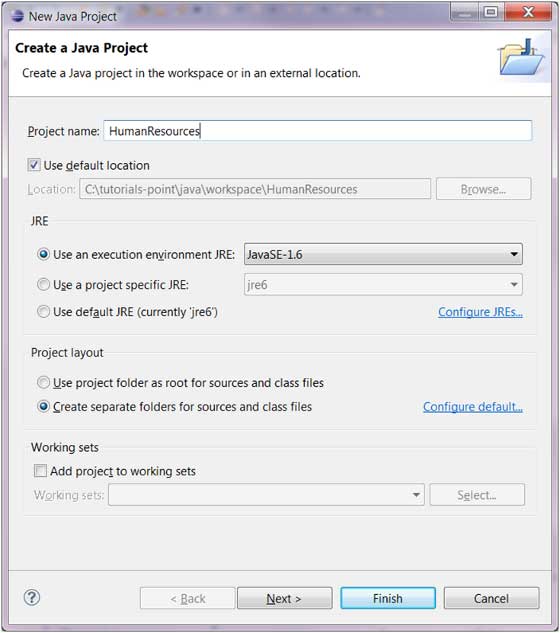
You can click on the "Finish" button to create a project or click "Next" button to modify the java build configuration.
The second page of the Java build path settings (Java the Build Settings) , the page we can configure project dependencies and additional jar package.
View New Project
Package Explorer shows the new Java project. Project icon "J" in letters Java project. Folder icon indicates that this is a java resource folder.