Eclipse browser (Navigate) menu
Browse Eclipse workspace
Browse (Navigate) menu provides several menu lets you quickly navigate to specified resources.
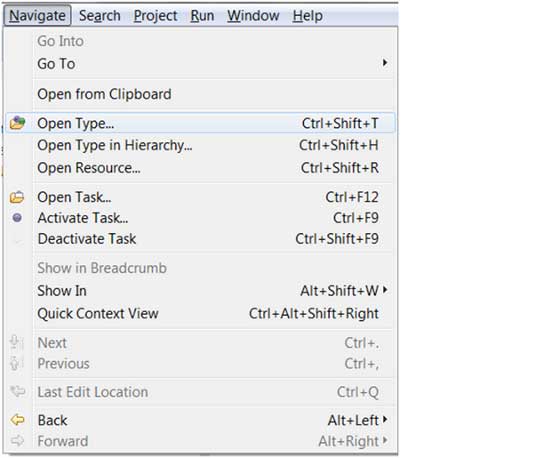
The figure above Open Type, Open Type in Hierarchy and Open Resource three menu items are very useful.
Open Type
Open Type menu item to open a dialog box you can find Java file types.
You can find the class name in the input box. '*' Sign indicates zero or more letters, '?' Represents a single letter can be used to specify the mode. Dialog box displays all matching patterns.
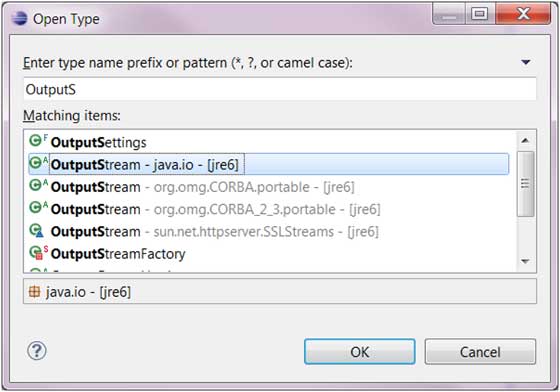
You can list, select the file you are looking for.
Eclipse will open an editor, display type selected. If the selected type can not display source code, using the class file editor displays the selected type of bytecode.
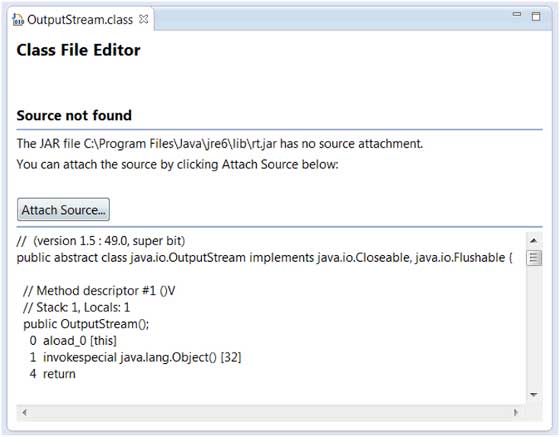
You can click Attach Source button to view the class files corresponding source code.
Java source code is located in the main directory src.zip compressed file.
Open Type in Hierarchy
Open Type in Hierarchy menu allows the user to view the class hierarchy in the Type Hierarchy view.
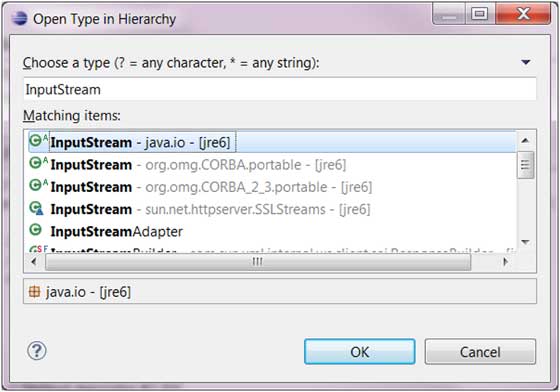
Type Hierarchy view, select the specified class can see the class definition information, including the corresponding properties and methods:
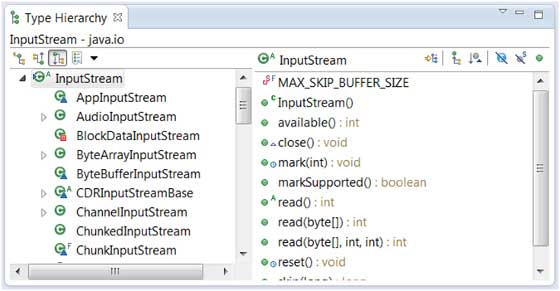
Open Resource
open resource (Open Resource) menu can be used to find files in the workspace.
'*' Sign indicates zero or more letters, '?' Represents a single letter can be used to specify the mode. Dialog box displays all matching patterns.
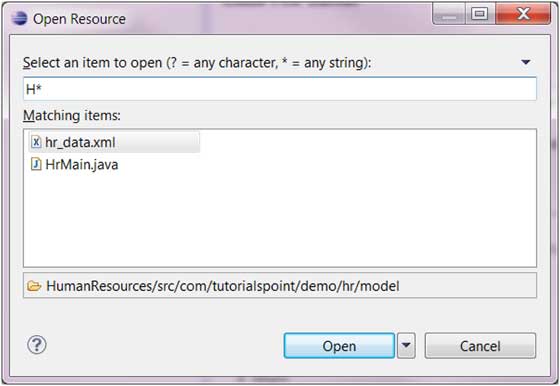
Select the file you want to open and click the OK button.