jQuery EasyUI layout widget - Tabs tab / tab
 jQuery EasyUI plugin
jQuery EasyUI plugin By $ .fn.tabs.defaults override the default defaults.
The tabs display a collection of panel. It shows only one tab panel at a time. Each tab panel has the header title and some mini button tools, including close button and other customized buttons.
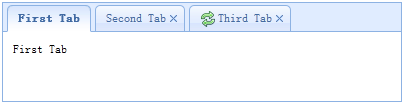
rely
- panel
- linkbutton
usage
Create tabs (Tabs)
1. Create a tab by marking (Tabs)
Create tab from the tag (Tabs) easier, we do not need to write any JavaScript code. Remember to add 'easyui-tabs' class to the <div> tag. Each label page board (tab panel) was created by the sub-tag <div>, its usage and the panel (panel) the same.
<Div id = "tt" class = "easyui-tabs" style = "width: 500px; height: 250px;">
<Div title = "Tab1" style = "padding: 20px; display: none;">
tab1
</ Div>
<Div title = "Tab2" data-options = "closable: true" style = "overflow: auto; padding: 20px; display: none;">
tab2
</ Div>
<Div title = "Tab3" data-options = "iconCls: 'icon-reload', closable: true" style = "padding: 20px; display: none;">
tab3
</ Div>
</ Div>
2, programmatically create tabs (Tabs)
We now programmatically create tabs (Tabs), we also catch 'onSelect' event.
$ ( '# Tt'). Tabs ({
border: false,
onSelect: function (title) {
alert (title + 'is selected');
}
});
Add new tags page plate (tab panel)
Add a new page tag plate (tab panel) through mini tool Mini tool icon (8x8) placed in front of the Close button.
// Add a new tab page plate (tab panel)
$ ( '# Tt'). Tabs ( 'add', {
title: 'New Tab',
content: 'Tab Body',
closable: true,
tools: [{
iconCls: 'icon-mini-refresh',
handler: function () {
alert ( 'refresh');
}
}]
});
Get the selected tab (Tab)
// Get the selected tab page plate (tab panel) and its tabs (tab) objects var pp = $ ( '# tt') tabs ( 'getSelected').; var tab = pp.panel ( 'options') tab;. // corresponding tabs (tab) Object
Attributes
| 名称 | 类型 | 描述 | 默认值 |
|---|---|---|---|
| width | number | 标签页(Tabs)容器的宽度。 | auto |
| height | number | 标签页(Tabs)容器的高度。 | auto |
| plain | boolean | 当设置为 true 时,就不用背景容器图片来呈现 tab 条。 | false |
| fit | boolean | 当设置为 true 时,就设置标签页(Tabs)容器的尺寸以适应它的父容器。 | false |
| border | boolean | 当设置为 true 时,就显示标签页(Tabs)容器边框。 | true |
| scrollIncrement | number | 每按一次 tab 滚动按钮,滚动的像素数。 | 100 |
| scrollDuration | number | 每一个滚动动画应该持续的毫秒数。 | 400 |
| tools | array,selector | 放置在头部的左侧或右侧的工具栏,可能的值: 1、数组,指示工具组,每个工具选项都和链接按钮(Linkbutton)一样。 2、选择器,指示包含工具的 <div>。 代码实例: 通过数组定义工具。
$('#tt').tabs({
tools:[{
iconCls:'icon-add',
handler:function(){
alert('add')
}
},{
iconCls:'icon-save',
handler:function(){
alert('save')
}
}]
});
通过已有的 DOM 容器定义工具。
$('#tt').tabs({
tools:'#tab-tools'
});
<div id="tab-tools">
<a href="#" class="easyui-linkbutton" plain="true" iconCls="icon-add"></a>
<a href="#" class="easyui-linkbutton" plain="true" iconCls="icon-save"></a>
</div>
|
null |
| toolPosition | string | 工具栏位置。可能的值:'left'、'right'。该属性自版本 1.3.2 起可用。 | right |
| tabPosition | string | 标签页(tab)位置。可能的值:'top'、'bottom'、'left'、'right'。该属性自版本 1.3.2 起可用。 | top |
| headerWidth | number | 标签页(tab)头部宽度,只有当 tabPosition 设置为 'left' 或 'right' 时才有效。该属性自版本 1.3.2 起可用。 | 150 |
| tabWidth | number | tab 条的宽度。该属性自版本 1.3.4 起可用。 | auto |
| tabHeight | number | tab 条的高度。该属性自版本 1.3.4 起可用。 | 27 |
| selected | number | 初始化选定的标签页索引。该属性自版本 1.3.5 起可用。 | 0 |
| showHeader | boolean | 当设置为 true 时,显示标签页(tab)头部。该属性自版本 1.3.5 起可用。 | true |
event
| 名称 | 参数 | 描述 |
|---|---|---|
| onLoad | panel | 当一个 ajax 标签页面板(tab panel)完成加载远程数据时触发。 |
| onSelect | title,index | 当用户选择一个标签页面板(tab panel)时触发。 |
| onUnselect | title,index | 当用户未选择一个标签页面板(tab panel)时触发。该事件自版本 1.3.5 起可用。 |
| onBeforeClose | title,index | 当一个标签页面板(tab panel)被关闭前触发,返回 false 就取消关闭动作。下面的实例演示如何在关闭标签页面板(tab panel)前显示确认对话框。
$('#tt').tabs({
onBeforeClose: function(title){
return confirm('Are you sure you want to close ' + title);
}
});
// using the async confirm dialog
$('#tt').tabs({
onBeforeClose: function(title,index){
var target = this;
$.messager.confirm('Confirm','Are you sure you want to close '+title,function(r){
if (r){
var opts = $(target).tabs('options');
var bc = opts.onBeforeClose;
opts.onBeforeClose = function(){}; // allowed to close now
$(target).tabs('close',index);
opts.onBeforeClose = bc; // restore the event function
}
});
return false; // prevent from closing
}
});
|
| onClose | title,index | 当用户关闭一个标签页面板(tab panel)时触发。 |
| onAdd | title,index | 当一个新的标签页面板(tab panel)被添加时触发。 |
| onUpdate | title,index | 当一个标签页面板(tab panel)被更新时触发。 |
| onContextMenu | e, title,index | 当一个标签页面板(tab panel)被右键点击时触发。 |
method
| 名称 | 参数 | 描述 |
|---|---|---|
| options | none | 返回标签页(tabs)选项(options)。 |
| tabs | none | 返回全部的标签页面板(tab panel)。 |
| resize | none | 调整标签页(tabs)容器的尺寸并做布局。 |
| add | options | 添加一个新的标签页面板(tab panel),options 参数是一个配置对象,更多详细信息请参见标签页面板(tab panel)属性。 当添加一个新的标签页面板(tab panel)时,它将被选中。 如需添加一个未选中的标签页面板(tab panel),请记得设置 'selected' 属性为 false。
// add a unselected tab panel
$('#tt').tabs('add',{
title: 'new tab',
selected: false
//...
});
|
| close | which | 关闭一个标签页面板(tab panel),'which' 参数可以是要被关闭的标签页面板(tab panel)的标题(title)或索引(index)。 |
| getTab | which | 获取指定的标签页面板(tab panel),'which' 参数可以是标签页面板(tab panel)的标题(title)或索引(index)。 |
| getTabIndex | tab | 获取指定的标签页面板(tab panel)索引。 |
| getSelected | none | 获取选中的标签页面板(tab panel)。下面的实例演示如何获取选中的标签页面板(tab panel)的索引。
var tab = $('#tt').tabs('getSelected');
var index = $('#tt').tabs('getTabIndex',tab);
alert(index);
|
| select | which | 选择一个标签页面板(tab panel),'which' 参数可以是标签页面板(tab panel)的标题(title)或索引(index)。 |
| unselect | which | 选择一个标签页面板(tab panel),'which' 参数可以是标签页面板(tab panel)的标题(title)或索引(index)。该方法自版本 1.3.5 起可用。 |
| showHeader | none | 显示标签页(tabs)头部。该方法自版本 1.3.5 起可用。 |
| hideHeader | none | 隐藏标签页(tabs)头部。该方法自版本 1.3.5 起可用。 |
| exists | which | 指示指定的面板是否已存在,'which' 参数可以是标签页面板(tab panel)的标题(title)或索引(index)。 |
| update | param | 更新指定的标签页面板(tab panel),param 参数包含两个属性: tab:被更新的标签页面板(tab panel)。 options:面板(panel)的选项(options)。 代码实例:
// update the selected panel with new title and content
var tab = $('#tt').tabs('getSelected'); // get selected panel
$('#tt').tabs('update', {
tab: tab,
options: {
title: 'New Title',
href: 'get_content.php' // the new content URL
}
});
// call 'refresh' method for tab panel to update its content
var tab = $('#tt').tabs('getSelected'); // get selected panel
tab.panel('refresh', 'get_content.php');
|
| enableTab | which | 启用指定的标签页面板(tab panel),'which' 参数可以是标签页面板(tab panel)的标题(title)或索引(index)。该方法自版本 1.3 起可用。 代码实例:
$('#tt').tabs('enableTab', 1); // enable the second tab panel
$('#tt').tabs('enableTab', 'Tab2'); enable the tab panel that has 'Tab2' title
|
| disableTab | which | 禁用指定的标签页面板(tab panel),'which' 参数可以是标签页面板(tab panel)的标题(title)或索引(index)。该方法自版本 1.3 起可用。 代码实例:
$('#tt').tabs('disableTab', 1); // disable the second tab panel.
|
| scrollBy | deltaX | 通过指定的像素数滚动标签页(tab)头部,负值表示滚动到右边,正值表示滚动到左边。该方法自版本 1.3.2 起可用。 代码实例:
// scroll the tab header to left
$('#tt').tabs('scroll', 10);
|
Tags page plate (Tab Panel)
Tag board page (tab panel) property is defined in the panel (panel) component, the following are some common attributes.
| 名称 | 类型 | 描述 | 默认值 |
|---|---|---|---|
| id | string | 标签页面板(tab panel)的 id 属性。 | null |
| title | string | 标签页面板(tab panel)的标题文字。 | |
| content | string | 标签页面板(tab panel)的内容。 | |
| href | string | 加载远程内容来填充标签页面板(tab panel)的 URL。 | null |
| cache | boolean | 当设置为 true 时,在设定了有效的 href 特性时缓存这个标签页面板(tab panel)。 | true |
| iconCls | string | 显示在标签页面板(tab panel)标题上的图标的 CSS class。 | null |
| width | number | 标签页面板(tab panel)的宽度。 | auto |
| height | number | 标签页面板(tab panel)的高度。 | auto |
| collapsible | boolean | 当设置为 true 时,允许标签页面板(tab panel)可折叠。 | false |
Some additional attributes.
| 名称 | 类型 | 描述 | 默认值 |
|---|---|---|---|
| closable | boolean | 当设置为 true 时,标签页面板(tab panel)将显示一个关闭按钮,点击它就能关闭这个标签页面板(tab panel)。 | false |
| selected | boolean | 当设置为 true 时,标签页面板(tab panel)将被选中。 | false |
 jQuery EasyUI plugin
jQuery EasyUI plugin