jQuery EasyUI menu and button widget - Menu Menu
 jQuery EasyUI plugin
jQuery EasyUI plugin By $ .fn.menu.defaults override the default defaults.
Menu (Menu) is usually used in the context menu. It is to create a menu of other components (such as: menubutton, splitbutton) of the basic components. It can also navigate and execute commands.
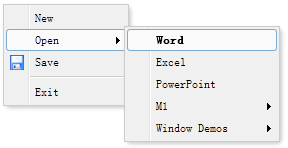
usage
Create menu (Menu)
By marking the Create menu (menu) should be added 'easyui-menu' class to the <div> tag. Each menu item (menu item) tags created by the <div>. We can add 'iconCls' attribute to a menu item (menu item), to define the left-hand menu item (menu item) a display icon. Add 'menu-sep' class to the menu item (menu item) will produce a menu (menu) delimiter.
<Div id = "mm" class = "easyui-menu" style = "width: 120px;">
<Div> New </ div>
<Div>
<Span> Open </ span>
<Div style = "width: 150px;">
<Div> <b> Word </ b> </ div>
<Div> Excel </ div>
<Div> PowerPoint </ div>
</ Div>
</ Div>
<Div data-options = "iconCls: 'icon-save'"> Save </ div>
<Div class = "menu-sep"> </ div>
<Div> Exit </ div>
</ Div>
Programmatically create a menu (menu) and listeners 'onClick' event.
$ ( '# Mm'). Menu ({
onClick: function (item) {
// ...
}
});
Display menu (Menu)
When the menu (menu) is created, it is hiding invisible. Call the 'show' method to display the menu (menu).
$ ( '# Mm'). Menu ( 'show', {
left: 200,
top: 100
});
Menu Item
Menu item (menu item) represents a separate item in the menu display. It contains the following properties:
| 名称 | 类型 | 描述 | 默认值 |
|---|---|---|---|
| id | string | 菜单项(menu item)的 id 属性。 | |
| text | string | 项目文本。 | |
| iconCls | string | 在项目左边显示一个 16x16 图标的 CSS class。 | |
| href | string | 当点击菜单项(menu item)时设置页面位置。 | |
| disabled | boolean | 定义是否禁用菜单项(menu item)。 | false |
| onclick | function | 当点击菜单项(menu item)时被调用的函数。 |
Menu Properties
| 名称 | 类型 | 描述 | 默认值 |
|---|---|---|---|
| zIndex | number | 菜单(Menu)的 z-index 样式,从它开始增加。 | 110000 |
| left | number | 菜单(Menu)的左边位置。 | 0 |
| top | number | 菜单(Menu)的顶部位置。 | 0 |
| minWidth | number | 菜单(Menu)的最小宽度。该属性自版本 1.3.2 起可用。 | 120 |
| hideOnUnhover | boolean | 如果设置为 true,当鼠标离开它时自动隐藏菜单(menu)。该属性自版本 1.3.5 起可用。 | true |
Event Menu
| 名称 | 参数 | 描述 |
|---|---|---|
| onShow | none | 当菜单(menu)显示之后触发。 |
| onHide | none | 当菜单(menu)隐藏之后触发。 |
| onClick | item | 当点击菜单项(menu item)时触发。下面的实例演示如何处理所有菜单项点击:
<div class="easyui-menu" data-options="onClick:menuHandler" style="width:120px;">
<div data-options="name:'new'">New</div>
<div data-options="name:'save',iconCls:'icon-save'">Save</div>
<div data-options="name:'print',iconCls:'icon-print'">Print</div>
<div class="menu-sep"></div>
<div data-options="name:'exit'">Exit</div>
</div>
<script type="text/javascript">
function menuHandler(item){
alert(item.name)
}
</script>
|
Menu Method
| 名称 | 参数 | 描述 |
|---|---|---|
| options | none | 返回选项(options)对象。 |
| show | pos | 在指定的位置显示菜单(menu)。 pos 参数有两个属性: left:新的左边位置。 top:新的顶部位置。 |
| hide | none | 隐藏菜单(menu)。 |
| destroy | none | 销毁菜单(menu)。 |
| getItem | itemEl | 获取包含 'target' 属性(指示项目 DOM 元素)的菜单项(menu item)属性。下面的实例演示如何通过 id 获取指定的项目:
<div id="mm" class="easyui-menu" style="width:120px">
<div>New</div>
<div id="m-open">Open</div>
<div>Save</div>
</div>
var itemEl = $('#m-open')[0]; // the menu item element
var item = $('#mm').menu('getItem', itemEl);
console.log(item);
|
| setText | param | 给指定的菜单项(menu item)设置文本。'param' 参数包含两个属性: target:DOM 对象,被设定的菜单项(menu item)。 text:string,新的文本值。 代码实例:
var item = $('#mm').menu('findItem', 'Save');
$('#mm').menu('setText', {
target: item.target,
text: 'Saving'
});
|
| setIcon | param | 给指定的菜单项(menu item)设置图标。'param' 参数包含两个属性: target:DOM 对象,即菜单项(menu item)。 iconCls:新图标的 CSS class。 代码实例:
$('#mm').menu('setIcon', {
target: $('#m-open')[0],
iconCls: 'icon-closed'
});
|
| findItem | text | 找到指定的菜单项(menu item),返回对象与 getItem 方法相同。 代码实例:
// find 'Open' item and disable it
var item = $('#mm').menu('findItem', 'Open');
$('#mm').menu('disableItem', item.target);
|
| appendItem | options | 追加一个新的菜单项(menu item),'param' 参数指示新的项目属性。默认情况下,新增的项目将作为顶级菜单项(menu item)。如需追加一个子菜单项,需设置 'parent' 属性,用来指示已经有子项目的父项目元素。 代码实例:
// append a top menu item
$('#mm').menu('appendItem', {
text: 'New Item',
iconCls: 'icon-ok',
onclick: function(){alert('New Item')}
});
// append a menu separator
$('#mm').menu('appendItem', {
separator: true
});
// append a sub menu item
var item = $('#mm').menu('findItem', 'Open'); // find 'Open' item
$('#mm').menu('appendItem', {
parent: item.target, // the parent item element
text: 'Open Excel',
iconCls: 'icon-excel',
onclick: function(){alert('Open Excel')}
});
|
| removeItem | itemEl | 移除指定的菜单项(menu item)。 |
| enableItem | itemEl | 启用菜单项(menu item)。 |
| disableItem | itemEl | 禁用菜单项(menu item)。 |
 jQuery EasyUI plugin
jQuery EasyUI plugin