jQuery EasyUI based plug - Searchbox search box
 jQuery EasyUI plugin
jQuery EasyUI plugin By $ .fn.searchbox.defaults override the default defaults.
Search box (searchbox) prompts the user to enter a search value. It can be combined with a menu that allows the user to select different search categories. When you click the Search button to the right of the component when the user presses the ENTER key or the search operation will be executed.
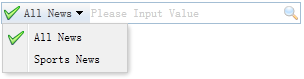
rely
- menubutton
usage
Create a search box (Searchbox)
1, created from tags. The 'easyui-searchbox' class added to the <input> tag.
<Script type = "text / javascript">
function qq (value, name) {
alert (value + ":" + name)
}
</ Script>
<Input id = "ss" class = "easyui-searchbox" style = "width: 300px"
data-options = "searcher: qq, prompt: 'Please Input Value', menu: '# mm'"> </ input>
<Div id = "mm" style = "width: 120px">
<Div data-options = "name: 'all', iconCls: 'icon-ok'"> All News </ div>
<Div data-options = "name: 'sports'"> Sports News </ div>
</ Div>
2, the programming created.
<Input id = "ss"> </ input>
<Div id = "mm" style = "width: 120px">
<Div data-options = "name: 'all', iconCls: 'icon-ok'"> All News </ div>
<Div data-options = "name: 'sports'"> Sports News </ div>
</ Div>
$ ( '# Ss'). Searchbox ({
searcher: function (value, name) {
alert (value + "," + name)
},
menu: '# mm',
prompt: 'Please Input Value'
});
Attributes
| 名称 | 类型 | 描述 | 默认值 |
|---|---|---|---|
| width | number | 组件的宽度。 | auto |
| height | number | 组件的高度。该属性自版本 1.3.2 起可用。 | 22 |
| prompt | string | 显示在输入框里的提示信息。 | '' |
| value | string | 输入的值。 | '' |
| menu | selector | 搜索类型的菜单。每个菜单项可以有下列的属性: name:搜索类型名称。 selected:当前选择的搜索类型名称。 下面的实例演示了如何定义一个选中的搜索类型名称。 <input class="easyui-searchbox" style="width:300px" data-options="menu:'#mm'" /> <div id="mm" style="width:150px"> <div data-options="name:'item1'">Search Item1</div> <div data-options="name:'item2',selected:true">Search Item2</div> <div data-options="name:'item3'">Search Item3</div> </div> |
null |
| searcher | function(value,name) | 当用户按下搜索按钮或者按下 ENTER 键时,searcher 函数将被调用。 | null |
method
| 名称 | 参数 | 描述 |
|---|---|---|
| options | none | 返回选项(options)对象。 |
| menu | none | 返回搜索类型的菜单对象。 下面的实例演示如何改变菜单项图标。
var m = $('#ss').searchbox('menu'); // get the menu object
var item = m.menu('findItem', 'Sports News'); // find the menu item
// change the menu item icon
m.menu('setIcon', {
target: item.target,
iconCls: 'icon-save'
});
// select the searching type name
$('#ss').searchbox('selectName', 'sports');
|
| textbox | none | 返回文本框对象。 |
| getValue | none | 返回当前的搜索值。 |
| setValue | value | 设置新的搜索值。 |
| getName | none | 返回当前的搜索类型名称。 |
| selectName | name | 选择当前的搜索类型名称。 代码实例:
$('#ss').searchbox('selectName', 'sports');
|
| destroy | none | 销毁该组件。 |
| resize | width | 重设组件的宽度。 |
 jQuery EasyUI plugin
jQuery EasyUI plugin