Python IDE
In this paper, we recommend several models good Python IDE (Integrated Development Environment), more recommended PyCharm, of course, you can according to their own preferences to choose their own Python IDE.
PyCharm
PyCharm by JetBrains built a Python IDE.
PyCharm with the general Python IDE features such as: debugging, syntax highlighting, project management, code branches, IntelliSense, auto-complete, unit testing, version control.
In addition, PyCharm also offers some nice features for Django development, and support Google App Engine, is cool, PyCharm support IronPython.
PyCharm Official Download: http://www.jetbrains.com/pycharm/download/
Renderings Views:
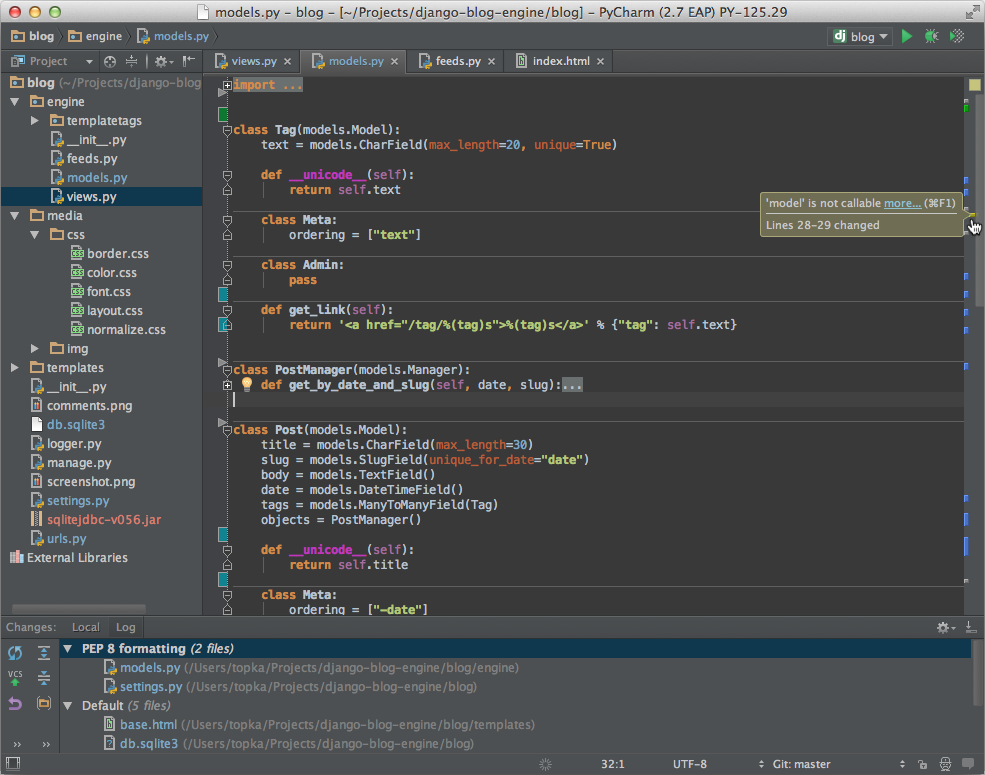
Sublinme Text 2
Sublime Text has a nice user interface and powerful features, such as code thumbnails, Python plugins, snippets, etc. You can also customize the key bindings, menus and toolbars.
The main features include Sublime Text: Spell checking, bookmarks, full Python API, Goto, instant project handover, more choices, more windows and so on.
Sublime Text is a cross-platform editor that supports Windows, Linux, Mac OS X and other operating systems.
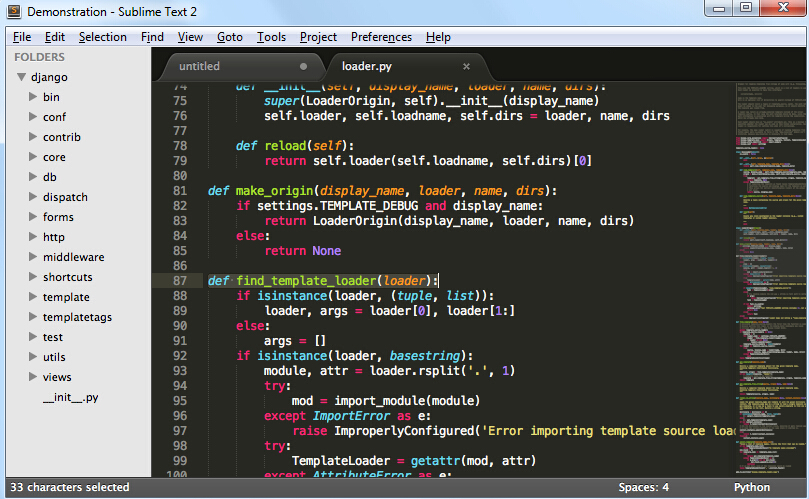
Use Sublinme Text plug-in extensions 2, you can easily build a good Python IDE, the following recommended several plug-in (you can find more):
- CodeIntel: autocomplete + member / method prompts (strongly recommended)
- SublimeREPL: for running and debugging some programs that require interaction (EG uses the Input () procedure)
- Bracket Highlighter: Highlight matching brackets and
- SublimeLinter: Check the format of the code pep8
Eclipse + Pydev
1. Install Eclipse
Eclipse in its official website Eclipse.org to find and download, we can usually choose their own version of Eclipse, such as Eclipse Classic. After the download is complete extract to the directory where you want to install to.
Of course, prior to the implementation of Eclipse, you must make sure to install the Java Runtime Environment, which you must install the JRE or JDK, you can go to ( http://www.java.com/en/download/manual.jsp ) find JRE download and install.
2, the installation Pydev
After running Eclipse, choose help -> Install new Software, as shown below.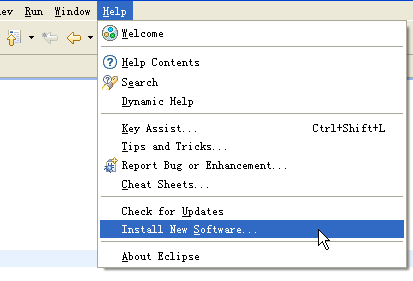
Click Add, add pydev installation address: http://pydev.org/updates/ , as shown below.
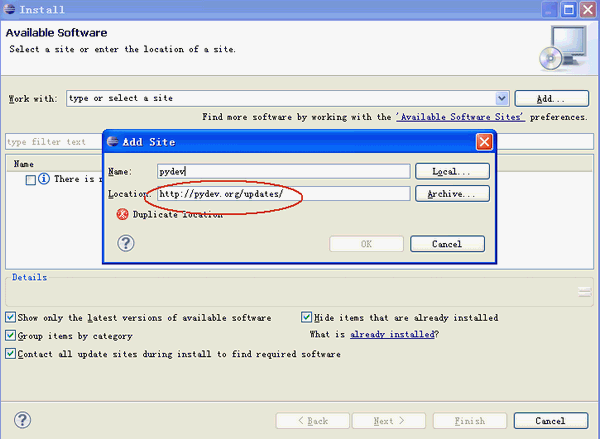
When finished, click "ok", then click on the PyDev "+" to expand PyDev nodes have to wait a short time, let's get PyDev related packages from the Internet, when completed will be more PyDev related to child nodes in the suite check them and press next to install. As shown below.
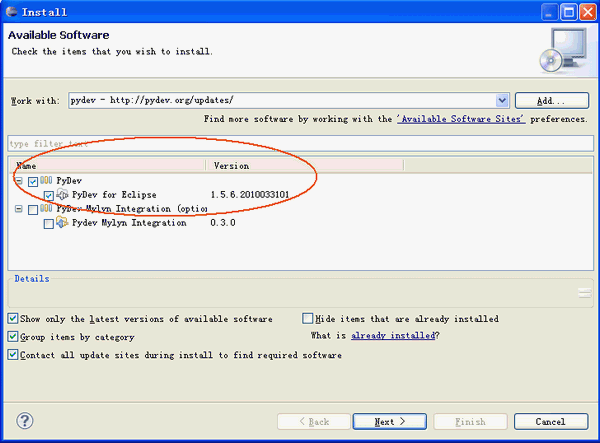
After installation is complete, you can restart Eclipse
3, set Pydev
After installation, you need to set up some PyDev, select Window -> Preferences to set PyDev. Setting the Python path, from Pydev of Interpreter - Select New Python page
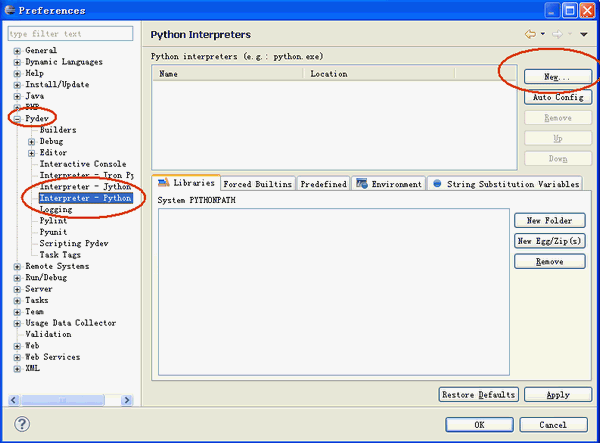
A window will pop up to let you choose the installation location of Python, choose the location where you installed Python.
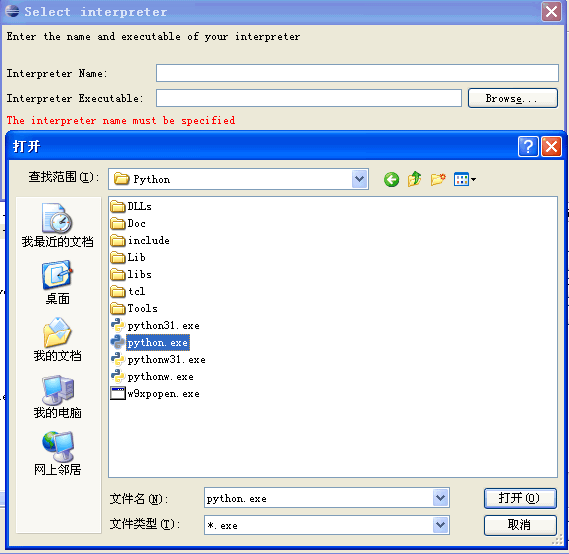
After completing PyDev setting is finished, you can start using it.
4, the establishment Python Project:
After installing the Eclipse + PyDev, we can begin to use it to develop the project. First create a project, select File -> New -> Pydev Project
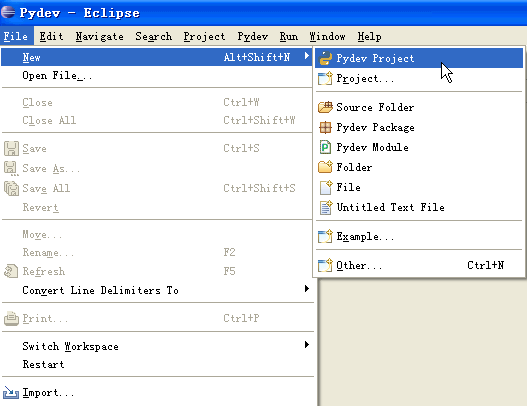
A new window will pop up, fill in the Project Name, address and save the project, and then click Create next to complete the project.
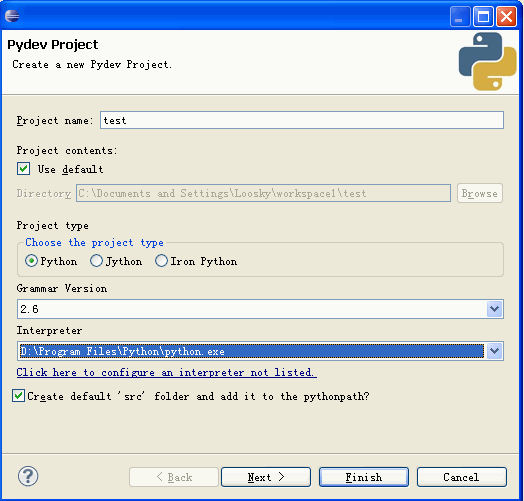
5. Create a new Pydev Module
There is light project can not be implemented, then you must create a new Pydev Moudle, select File -> New -> Pydev Module
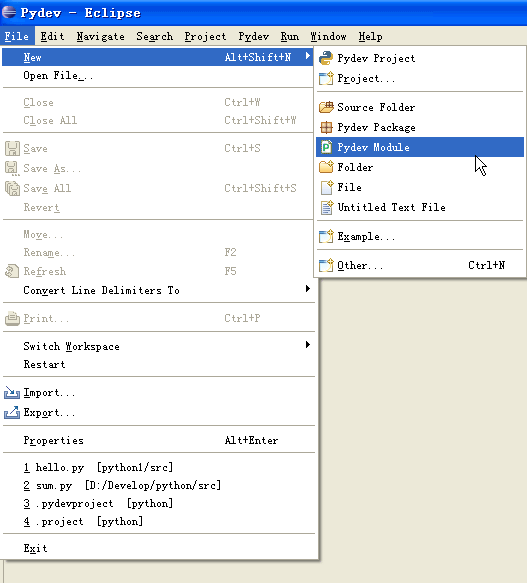
In the pop-up window, select the file location and Moudle Name, Name note without adding .py, it will automatically help us to add. Then click Finish to complete the creation.
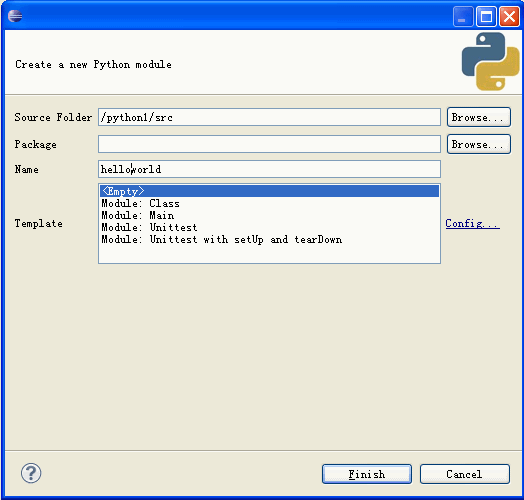
Enter the "hello world" code.
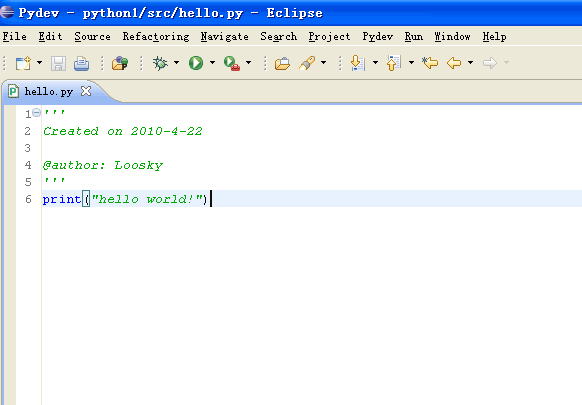
6, the implementation of the program
After the program finished, we can start executing the program, find the button in the toolbar to perform above.
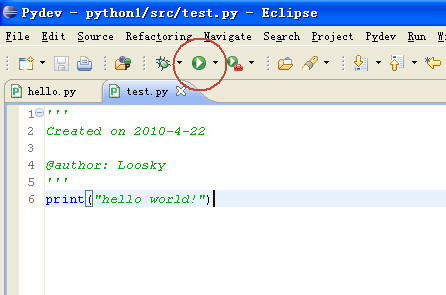
After a pop-up will let you choose the way of implementation of the window, we usually choose Python Run, program execution starts.
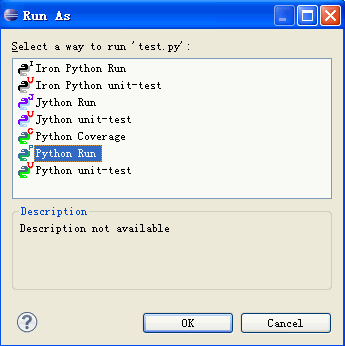
More Python IDE
Recommended 10 best models the IDE the Python: http://www.w3cschool.cc/w3cnote/best-python-ide-for-developers.html
Of course there are many great Python IDE, you are free to choose, more Python IDE, please refer to: http://wiki.python.org/moin/PythonEditors