Android 單幀碎片
單幀碎片 :單幀碎片是為小屏幕設備所設計的,如手持設備(移動電話),Android 3.0以上版本支持。
實例
該實例解釋如何創建自己的碎片。 這裡我們創建兩個碎片,其中一個被使用在設備是橫屏的時候,另一個被使用在設備是豎屏的時候。 下面讓我們按照步驟開始吧。
| 步驟 | 描述 |
|---|---|
| 1 | 使用Android Studio IDE 來創建一個Android 應用程序,命名為Single Fragments,包名cn.uprogrammer.singlefragments。 |
| 2 | 修改如下所示的主活動文件MainActivity.java。 這裡我們將要檢查設備的方向,並基於此切換不同的碎片。 |
| 3 | 在cn.uprogrammer.singlefragments 包下創建PortraitFragment.java 和LandscapeFragment.java 兩個文件,並關聯方法。 |
| 4 | 創建佈局文件res/layout/landscape_fragment.xml 和res/layout/portrait_fragment.xml 來定義兩個碎片的佈局。 |
| 5 | 修改res/layout/activity_main.xml 來包含兩個碎片。 |
| 6 | 在res/values/strings.xml 中定義需要的常量。 |
| 7 | 啟動Android模擬器來運行應用程序,並驗證應用程序所做改變的結果。 |
下面是主要活動文件src/cn.uprogrammer.singlefragments/MainActivity.java 的內容:
package cn.uprogrammer.singlefragment;
import android.os.Bundle;
import android.app.Activity;
import android.app.FragmentManager;
import android.app.FragmentTransaction;
import android.content.res.Configuration;
public class MainActivity extends Activity {
@Override
protected void onCreate(Bundle savedInstanceState) {
super.onCreate(savedInstanceState);
Configuration config = getResources().getConfiguration();
FragmentManager fragmentManager = getFragmentManager();
FragmentTransaction fragmentTransaction =
fragmentManager.beginTransaction();
/**
* 检测设备方向,并做相应地操作。
*/
if (config.orientation == Configuration.ORIENTATION_LANDSCAPE) {
/**
* 设备的横屏模式。
*/
LandscapeFragment ls_fragment = new LandscapeFragment();
fragmentTransaction.replace(android.R.id.content, ls_fragment);
}else{
/**
* 设备的竖屏模式。
*/
PortraitFragment pm_fragment = new PortraitFragment();
fragmentTransaction.replace(android.R.id.content, pm_fragment);
}
fragmentTransaction.commit();
}
}在包cn.uprogrammer.singlefragments 下創建兩個碎片文件LandscapeFragment.java 和PortraitFragment.java。
以下是LandscapeFragment.java 文件的內容:
package cn.uprogrammer.singlefragment;
import android.app.Fragment;
import android.os.Bundle;
import android.view.LayoutInflater;
import android.view.View;
import android.view.ViewGroup;
public class LandscapeFragment extends Fragment {
@Override
public View onCreateView(LayoutInflater inflater,
ViewGroup container, Bundle savedInstanceState) {
/**
* Inflate the layout for this fragment
*/
return inflater.inflate(
R.layout.landscape_fragment, container, false);
}
}
以下是PortraitFragment.java 文件的內容:
package cn.uprogrammer.singlefragment;
import android.app.Fragment;
import android.os.Bundle;
import android.view.LayoutInflater;
import android.view.View;
import android.view.ViewGroup;
public class PortraitFragment extends Fragment {
@Override
public View onCreateView(LayoutInflater inflater,
ViewGroup container, Bundle savedInstanceState) {
/**
* Inflate the layout for this fragment
*/
return inflater.inflate(
R.layout.portrait_fragment, container, false);
}
}在目錄res/layout 目錄下創建2個佈局文件landscape_fragment.xml 和portrait_fragment.xml。
以下是landscape_fragment.xml 文件的內容:
<?xml version="1.0" encoding="utf-8"?>
<LinearLayout
xmlns:android="http://schemas.android.com/apk/res/android"
android:orientation="vertical"
android:layout_width="fill_parent"
android:layout_height="fill_parent"
android:background="#7bae16">
<TextView
android:layout_width="fill_parent"
android:layout_height="wrap_content"
android:text="@string/landscape_message"
android:textColor="#000000"
android:textSize="28sp" />
<!-- More GUI components go here -->
</LinearLayout>以下是portrait_fragment.xml 文件的內容:
<?xml version="1.0" encoding="utf-8"?>
<LinearLayout
xmlns:android="http://schemas.android.com/apk/res/android"
android:orientation="horizontal"
android:layout_width="fill_parent"
android:layout_height="fill_parent"
android:background="#666666">
<TextView
android:layout_width="fill_parent"
android:layout_height="wrap_content"
android:text="@string/portrait_message"
android:textColor="#000000"
android:textSize="28sp" />
<!-- More GUI components go here -->
</LinearLayout>以下是res/layout/activity_main.xml 文件的內容,其中包含兩個碎片:
<?xml version="1.0" encoding="utf-8"?>
<LinearLayout xmlns:android="http://schemas.android.com/apk/res/android"
xmlns:tools="http://schemas.android.com/tools"
android:layout_width="fill_parent"
android:layout_height="fill_parent"
android:orientation="horizontal">
<fragment
android:id="@+id/landscape_fragment"
android:layout_weight="1"
android:layout_width="0dp"
android:layout_height="match_parent" />
<fragment
android:id="@+id/portrait_fragment"
android:layout_weight="2"
android:layout_width="0dp"
android:layout_height="match_parent" />
</LinearLayout>確保res/values/strings.xml 文件包含如下內容:
<?xml version="1.0" encoding="utf-8"?>
<resources>
<string name="app_name">Single Fragment</string>
<string name="hello_world">Hello world!</string>
<string name="action_settings">Settings</string>
<string name="landscape_message">这是横屏模式碎片</string>
<string name="portrait_message">这是竖屏模式碎片</string>
</resources> 讓我們運行剛剛修改的Single Fragments 應用程序。 我假設你已經在安裝環境時創建了AVD。 打開你的項目中的活動文件,點擊工具欄中的  圖標來在Android Studio 中運行應用程序。 Android Studio 在AVD 上安裝應用程序並啟動它。 如果一切順利,將在模擬器窗口上顯示如下:
圖標來在Android Studio 中運行應用程序。 Android Studio 在AVD 上安裝應用程序並啟動它。 如果一切順利,將在模擬器窗口上顯示如下:
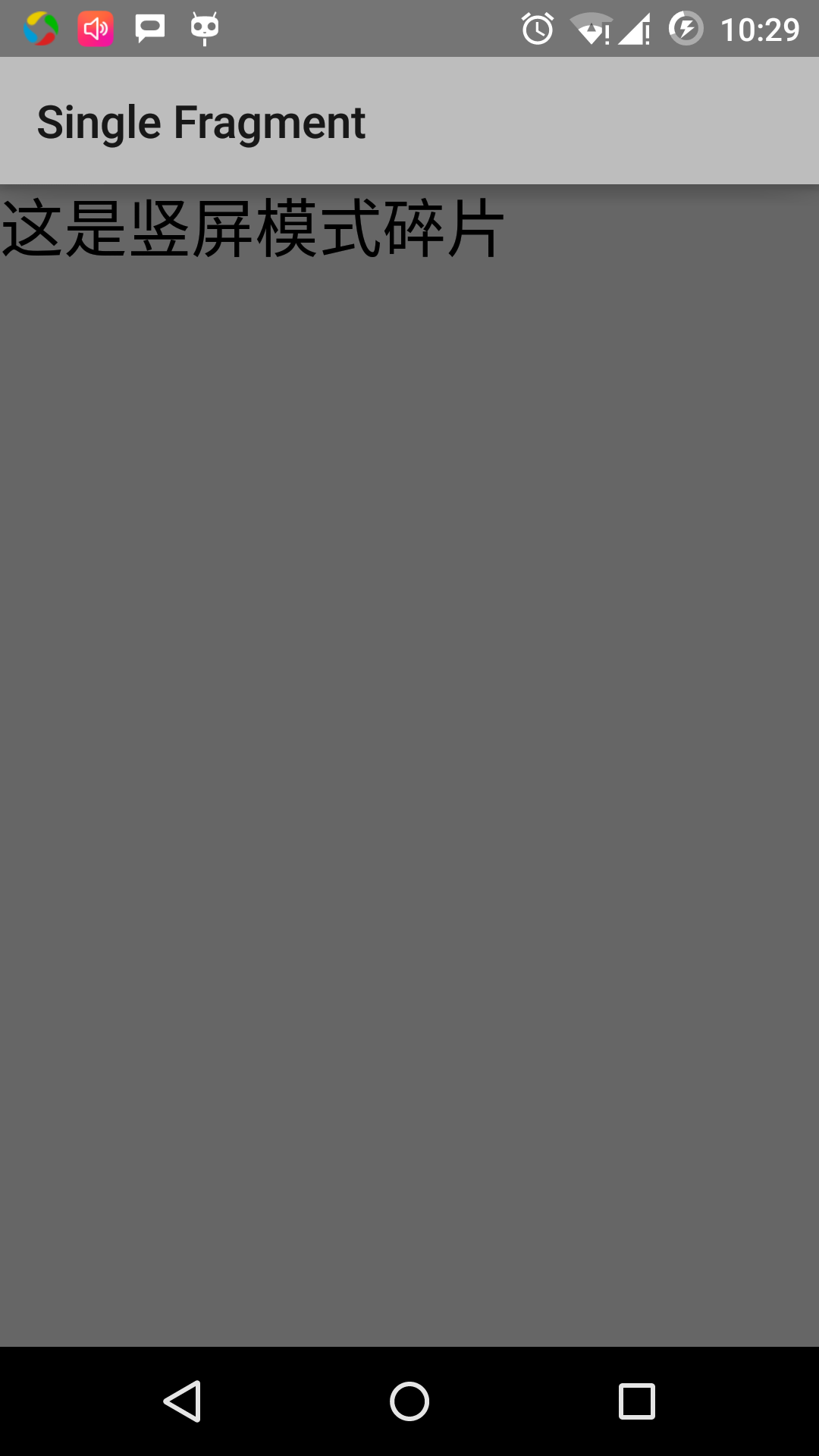
按照下列操作來改變模擬器屏幕的方向模式:
- fn+control+F11 在mac上改變橫屏為豎屏,反之亦然
- ctrl+F11 在windows上
- ctrl+F11 在Linux上
當你修改模式,你將看到適用於橫屏模式的頁面實現:
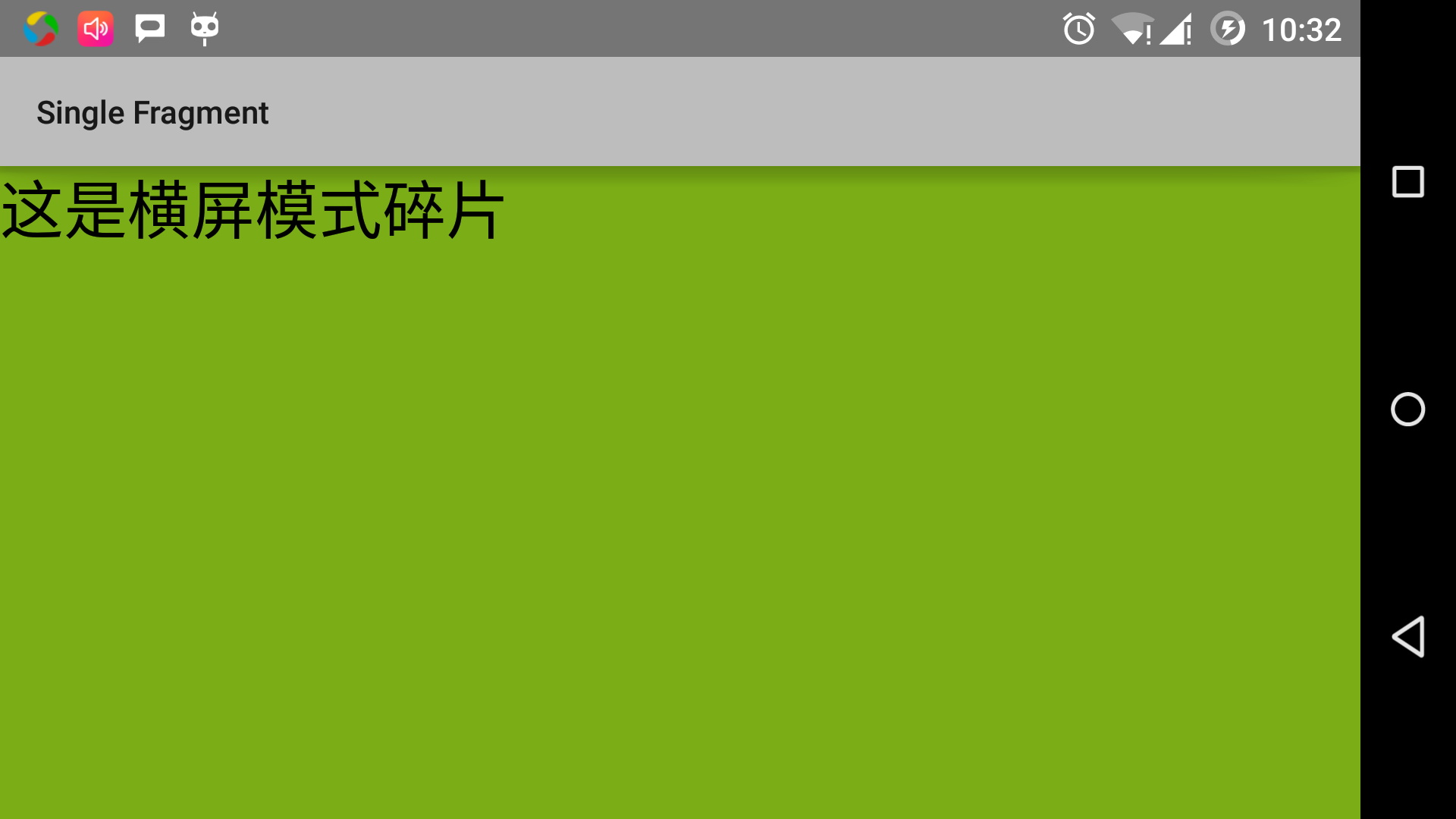
通過這種方法,你可以在同一個活動中通過使用不用的碎片來實現不同的界面。 可以按照你的需求使用不同類型的界面組件來構建界面。