Androidの断片化単一のフレーム
単一フレームの破片:単一フレームの断片は、ハンドヘルドデバイス(携帯電話)、アンドロイド3.0以降のサポートなどの小型スクリーンデバイス向けに設計されています。
例
この例では、独自の作品を作成する方法について説明します。 デバイスが別の鉛直スクリーン時間で使用する場合ここでは、デバイスで使用されるものである2つの断片を作成クロススクリーンです。 開始の手順に従ってみましょう。
| ステップ | 説明 |
|---|---|
| 1 | シングル断片という名前のAndroidアプリケーションを作成するには、Android StudioのIDEを使用して、パッケージ名cn.uprogrammer.singlefragments。 |
| 2 | MainActivity.java以下に示すように、メインアクティブなファイルを変更します。 ここでは、デバイスの向きを確認します。また、異なる部分との間で切り替えるには、このに基づいています。 |
| 3 | cn.uprogrammer.singlefragmentsパッケージおよび関連する方法でPortraitFragment.javaとLandscapeFragment.java 2つのファイルを作成します。 |
| 4 | 二つの断片のレイアウトを定義するレイアウトファイルのres /レイアウト/ landscape_fragment.xmlおよび解像度/レイアウト/ portrait_fragment.xmlを作成します。 |
| 5 | 二つの断片を含むように解像度/レイアウト/ activity_main.xmlを変更します。 |
| 6 | 内のres /値/のstrings.xmlに一定の必要性を定義します。 |
| 7 | アプリケーションを実行し、アプリケーションに加えられた変更の結果を確認するためにAndroidのエミュレータを起動します。 |
以下は、アクティブなファイルのsrc / cn.uprogrammer.singlefragments / MainActivity.javaの主な内容は以下のとおりです。
package cn.uprogrammer.singlefragment;
import android.os.Bundle;
import android.app.Activity;
import android.app.FragmentManager;
import android.app.FragmentTransaction;
import android.content.res.Configuration;
public class MainActivity extends Activity {
@Override
protected void onCreate(Bundle savedInstanceState) {
super.onCreate(savedInstanceState);
Configuration config = getResources().getConfiguration();
FragmentManager fragmentManager = getFragmentManager();
FragmentTransaction fragmentTransaction =
fragmentManager.beginTransaction();
/**
* 检测设备方向,并做相应地操作。
*/
if (config.orientation == Configuration.ORIENTATION_LANDSCAPE) {
/**
* 设备的横屏模式。
*/
LandscapeFragment ls_fragment = new LandscapeFragment();
fragmentTransaction.replace(android.R.id.content, ls_fragment);
}else{
/**
* 设备的竖屏模式。
*/
PortraitFragment pm_fragment = new PortraitFragment();
fragmentTransaction.replace(android.R.id.content, pm_fragment);
}
fragmentTransaction.commit();
}
}パッケージcn.uprogrammer.singlefragmentsに2断片化したファイルLandscapeFragment.javaとPortraitFragment.javaを作成します。
以下は、コンテンツLandscapeFragment.javaファイルです。
package cn.uprogrammer.singlefragment;
import android.app.Fragment;
import android.os.Bundle;
import android.view.LayoutInflater;
import android.view.View;
import android.view.ViewGroup;
public class LandscapeFragment extends Fragment {
@Override
public View onCreateView(LayoutInflater inflater,
ViewGroup container, Bundle savedInstanceState) {
/**
* Inflate the layout for this fragment
*/
return inflater.inflate(
R.layout.landscape_fragment, container, false);
}
}
以下は、コンテンツPortraitFragment.javaファイルです。
package cn.uprogrammer.singlefragment;
import android.app.Fragment;
import android.os.Bundle;
import android.view.LayoutInflater;
import android.view.View;
import android.view.ViewGroup;
public class PortraitFragment extends Fragment {
@Override
public View onCreateView(LayoutInflater inflater,
ViewGroup container, Bundle savedInstanceState) {
/**
* Inflate the layout for this fragment
*/
return inflater.inflate(
R.layout.portrait_fragment, container, false);
}
}ディレクトリのres /レイアウトディレクトリ内の2つのレイアウトファイルのlandscape_fragment.xmlとportrait_fragment.xmlを作成します。
以下は、コンテンツlandscape_fragment.xmlファイルです。
<?xml version="1.0" encoding="utf-8"?>
<LinearLayout
xmlns:android="http://schemas.android.com/apk/res/android"
android:orientation="vertical"
android:layout_width="fill_parent"
android:layout_height="fill_parent"
android:background="#7bae16">
<TextView
android:layout_width="fill_parent"
android:layout_height="wrap_content"
android:text="@string/landscape_message"
android:textColor="#000000"
android:textSize="28sp" />
<!-- More GUI components go here -->
</LinearLayout>以下は、コンテンツportrait_fragment.xmlファイルです。
<?xml version="1.0" encoding="utf-8"?>
<LinearLayout
xmlns:android="http://schemas.android.com/apk/res/android"
android:orientation="horizontal"
android:layout_width="fill_parent"
android:layout_height="fill_parent"
android:background="#666666">
<TextView
android:layout_width="fill_parent"
android:layout_height="wrap_content"
android:text="@string/portrait_message"
android:textColor="#000000"
android:textSize="28sp" />
<!-- More GUI components go here -->
</LinearLayout>以下は、2枚が含まれているのres /レイアウト/ activity_main.xmlファイルの内容です。
<?xml version="1.0" encoding="utf-8"?>
<LinearLayout xmlns:android="http://schemas.android.com/apk/res/android"
xmlns:tools="http://schemas.android.com/tools"
android:layout_width="fill_parent"
android:layout_height="fill_parent"
android:orientation="horizontal">
<fragment
android:id="@+id/landscape_fragment"
android:layout_weight="1"
android:layout_width="0dp"
android:layout_height="match_parent" />
<fragment
android:id="@+id/portrait_fragment"
android:layout_weight="2"
android:layout_width="0dp"
android:layout_height="match_parent" />
</LinearLayout>RES /値を確認/のstrings.xmlファイルには以下が含まれています。
<?xml version="1.0" encoding="utf-8"?>
<resources>
<string name="app_name">Single Fragment</string>
<string name="hello_world">Hello world!</string>
<string name="action_settings">Settings</string>
<string name="landscape_message">这是横屏模式碎片</string>
<string name="portrait_message">这是竖屏模式碎片</string>
</resources> ちょうど変更されたシングルフラグメントのアプリケーションを実行してみましょう。 私は、インストール環境中にAVDを作成したと仮定します。 アクティブなファイルでプロジェクトを開き、ツールバーのをクリック  アンドロイドStudioでアプリケーションを実行するためのアイコン。 Androidのメーカーは、AVD上でアプリケーションをインストールし、それを開始します。 すべてがうまくいけば、次のようにエミュレータウィンドウに表示されます。
アンドロイドStudioでアプリケーションを実行するためのアイコン。 Androidのメーカーは、AVD上でアプリケーションをインストールし、それを開始します。 すべてがうまくいけば、次のようにエミュレータウィンドウに表示されます。
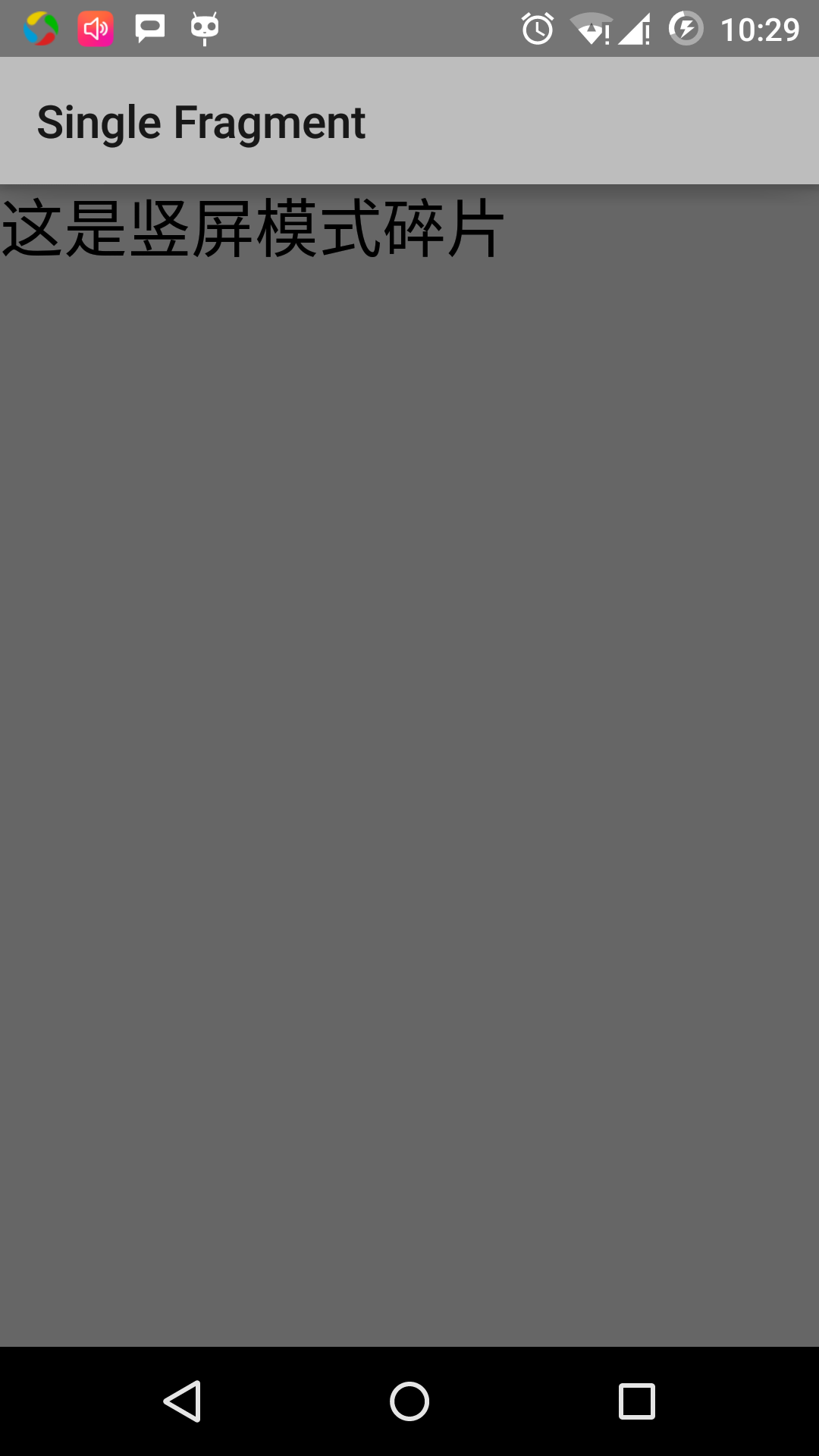
エミュレータ画面モードの方向を変更するには、以下によると:
- 肖像画やその逆のような風景の中には、fn +コントロール+ F11マック変更
- 窓にCTRL + F11
- Linux上でCTRL + F11
あなたはモードを変更すると、ページの実現に適した風景モードが表示されます。
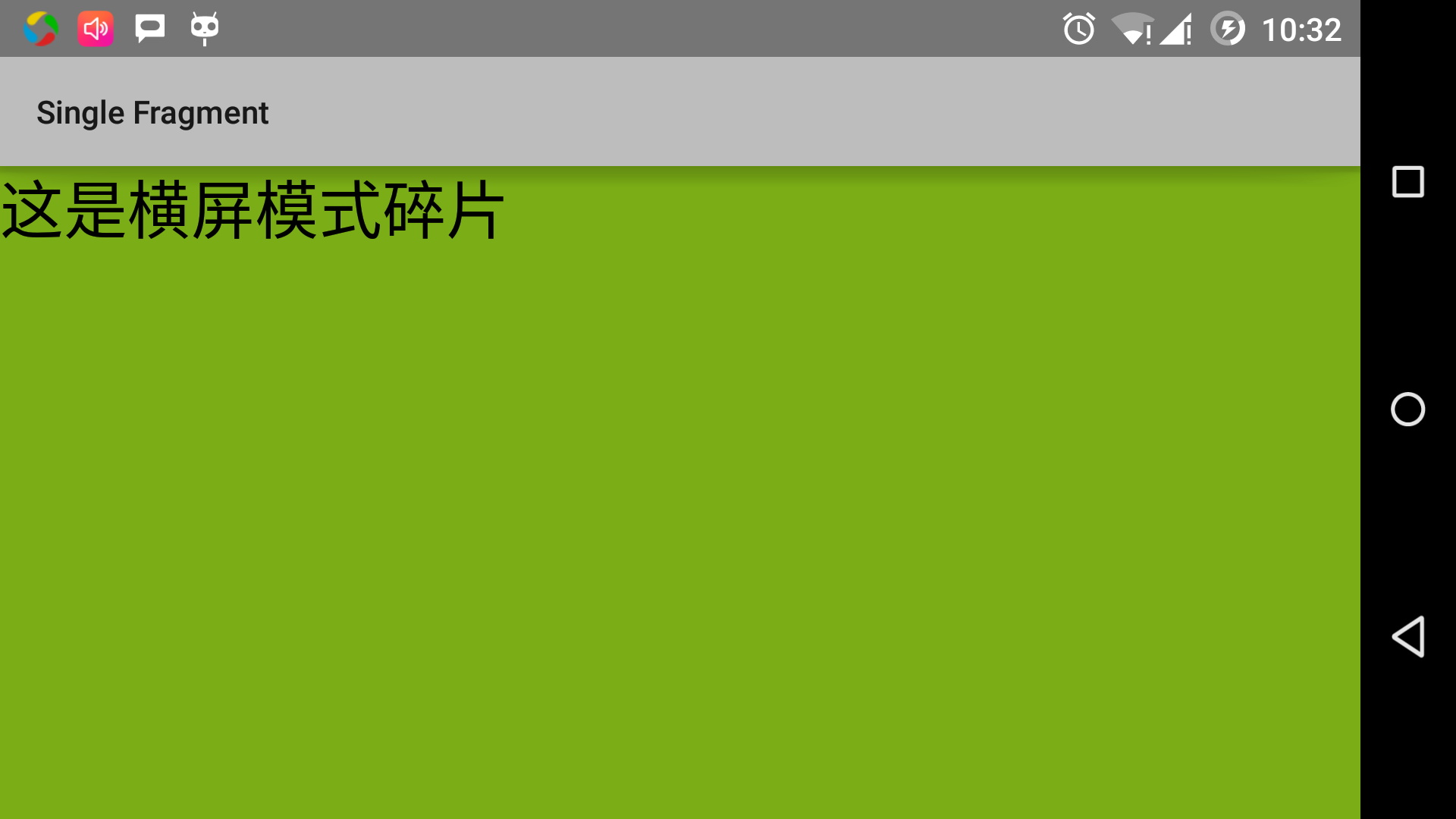
この方法では、未使用のピースを使って、同じイベントで異なるインタフェースを達成することができます。 あなたは、インターフェイスコンポーネントの異なるタイプを使用して、ニーズに応じてインターフェイスを構築することができます。