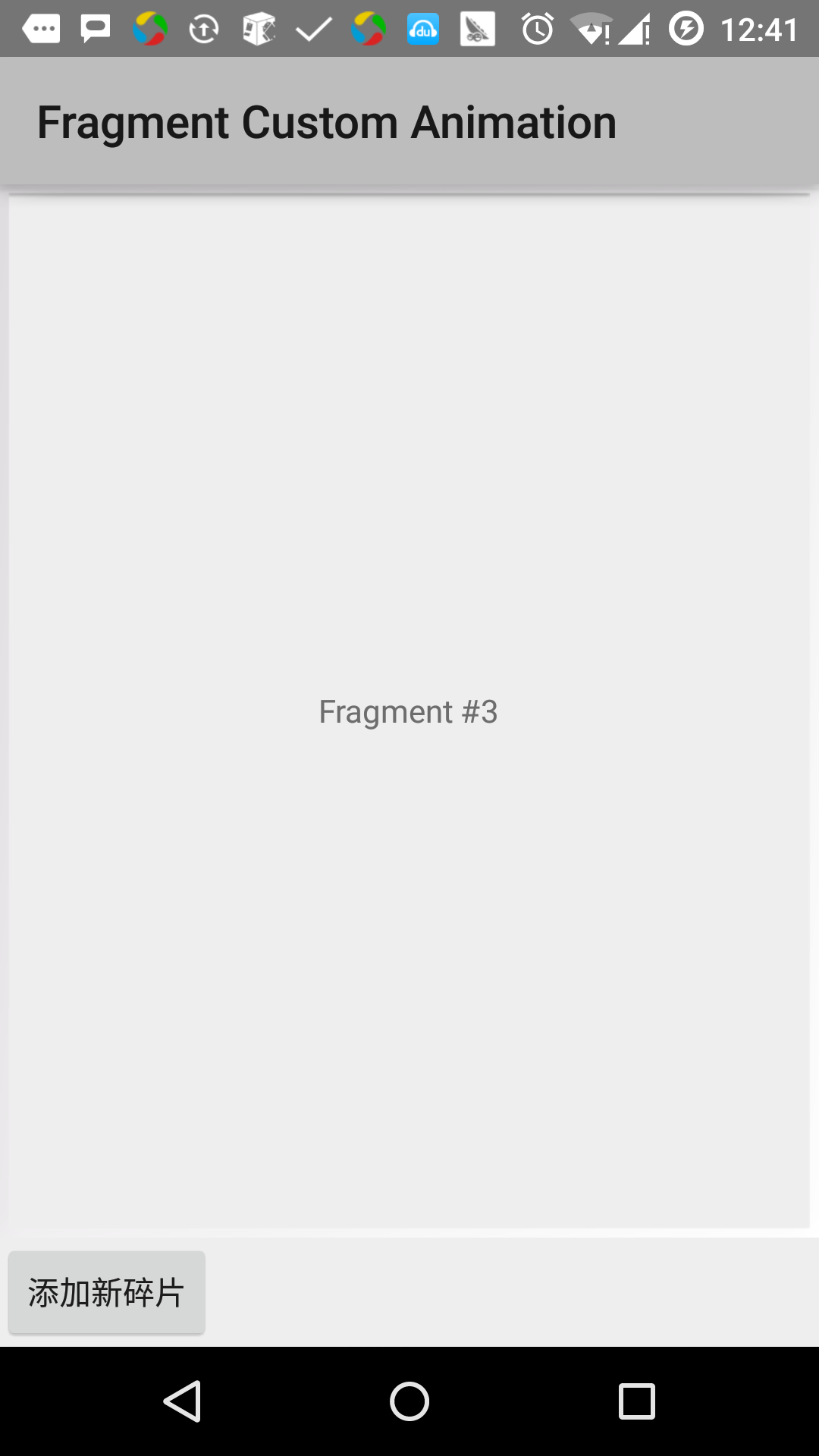Android debris transition
Lollipop (Android 5.0) and fragments of active transition based on some relatively new Android feature called transition. In KitKat introduced, transitional framework provides a set of API to provide convenient animations between different UI state of the application. This framework constructed around two key concepts: scenes and transitions. Scene defines the application UI given state, a transition defines animation change between two scenes.
When a scene change, the transition has two main responsibilities:
- Capture start and end of each scene state view
- Create a animators (Animator), based from one scene to another requires a different view animation.
Examples
This example explains how to use the transition pieces to create custom animations. Let us follow the following steps to get started:
| step | description |
|---|---|
| 1 | Use Android Studio to create an Android application, named Fragment Custom Animation, package named cn.uprogrammer.fragmentcustomanimation. |
| 2 | Modify res / layout / activity_main.xml file, add a TextView |
| 3 | Create fragment_stack.xml in res / layout / under layout file, define the button labels and label fragments |
| 4 | Create sub-anim in res / under, and add fragment_slide_left.xml, fragment_slide_left_exit.xml, fragment_slide_right_exit.xml and fragment_slide_left_enter.xml |
| 5 | MainActivity.java need to add pieces in the stack, debris management and onCreateView () |
| 6 | Launch Android emulator to run the application and verify the results of changes made to the application. |
The following is the content of res / layout / activity_main.xml file, which contains a frame layout and buttons.
<?xml version="1.0" encoding="utf-8"?>
<LinearLayout
xmlns:android="http://schemas.android.com/apk/res/android"
android:layout_width="match_parent"
android:layout_height="match_parent"
android:orientation="vertical" >
<FrameLayout
android:id="@+id/fragment1"
android:layout_width="match_parent"
android:layout_height="0dp"
android:layout_weight="1" />
<Button
android:id="@+id/new_fragment"
android:layout_width="wrap_content"
android:layout_height="wrap_content"
android:text="添加新碎片" />
</LinearLayout>The following are the res / anim / fragment_stack.xml file:
<?xml version="1.0" encoding="utf-8"?>
<LinearLayout xmlns:android="http://schemas.android.com/apk/res/android"
android:orientation="vertical" android:layout_width="match_parent"
android:layout_height="match_parent">
<TextView
android:id="@+id/text"
android:layout_width="match_parent"
android:layout_height="match_parent"
android:gravity="center"/>
</LinearLayout>The following is the content of res / animator / fragment_slide_left_enter.xml file, which contains the settings Method and animators object label.
<?xml version="1.0" encoding="utf-8"?>
<set xmlns:android="http://schemas.android.com/apk/res/android">
<objectAnimator
android:interpolator="@android:interpolator/decelerate_quint"
android:valueFrom="100dp" android:valueTo="0dp"
android:valueType="floatType"
android:propertyName="translationX"
android:duration="@android:integer/config_mediumAnimTime" />
<objectAnimator
android:interpolator="@android:interpolator/decelerate_quint"
android:valueFrom="0.0" android:valueTo="1.0"
android:valueType="floatType"
android:propertyName="alpha"
android:duration="@android:integer/config_mediumAnimTime" />
</set>
The following is the content of res / animator / fragment_slide_left_exit.xml file, which contains the settings Method and animators object label.
<?xml version="1.0" encoding="utf-8"?>
<set xmlns:android="http://schemas.android.com/apk/res/android">
<objectAnimator
android:interpolator="@android:interpolator/decelerate_quint"
android:valueFrom="0dp" android:valueTo="-100dp"
android:valueType="floatType"
android:propertyName="translationX"
android:duration="@android:integer/config_mediumAnimTime" />
<objectAnimator
android:interpolator="@android:interpolator/decelerate_quint"
android:valueFrom="1.0" android:valueTo="0.0"
android:valueType="floatType"
android:propertyName="alpha"
android:duration="@android:integer/config_mediumAnimTime" />
</set>The following is the content of res / animator / fragment_slide_right_enter.xml file, which contains the settings Method and animators object label.
<?xml version="1.0" encoding="utf-8"?>
<set xmlns:android="http://schemas.android.com/apk/res/android">
<objectAnimator
android:interpolator="@android:interpolator/decelerate_quint"
android:valueFrom="-100dp" android:valueTo="0dp"
android:valueType="floatType"
android:propertyName="translationX"
android:duration="@android:integer/config_mediumAnimTime" />
<objectAnimator
android:interpolator="@android:interpolator/decelerate_quint"
android:valueFrom="0.0" android:valueTo="1.0"
android:valueType="floatType"
android:propertyName="alpha"
android:duration="@android:integer/config_mediumAnimTime" />
</set>The following is the content of res / animator / fragment_slide_right_exit.xml file, which contains the settings Method and animators object label.
<?xml version="1.0" encoding="utf-8"?>
<set xmlns:android="http://schemas.android.com/apk/res/android">
<objectAnimator
android:interpolator="@android:interpolator/decelerate_quint"
android:valueFrom="0dp" android:valueTo="100dp"
android:valueType="floatType"
android:propertyName="translationX"
android:duration="@android:integer/config_mediumAnimTime" />
<objectAnimator
android:interpolator="@android:interpolator/decelerate_quint"
android:valueFrom="1.0" android:valueTo="0.0"
android:valueType="floatType"
android:propertyName="alpha"
android:duration="@android:integer/config_mediumAnimTime" />
</set>The following is the content of src / cn.uprogrammer.fragmentcustomanimation / MainActivity.java file contains a button listener, CountingFragment and onCreateView ():
package cn.uprogrammer.fragmentcustomanimation;
import android.app.Activity;
import android.app.Fragment;
import android.app.FragmentTransaction;
import android.os.Bundle;
import android.view.LayoutInflater;
import android.view.View;
import android.view.View.OnClickListener;
import android.view.ViewGroup;
import android.widget.Button;
import android.widget.TextView;
/**
* 演示在碎片事务中使用自定义动画.
*/
public class MainActivity extends Activity {
int mStackLevel = 1;
@Override
protected void onCreate(Bundle savedInstanceState) {
super.onCreate(savedInstanceState);
setContentView(R.layout.activity_main);
Button button = (Button)findViewById(R.id.new_fragment);
button.setOnClickListener(new OnClickListener() {
public void onClick(View v) {
addFragmentToStack();
}
});
if (savedInstanceState == null) {
// 添加初始碎片
Fragment newFragment = CountingFragment.newInstance(mStackLevel);
FragmentTransaction ft = getFragmentManager().beginTransaction();
ft.add(R.id.fragment1, newFragment).commit();
}
else
{
mStackLevel = savedInstanceState.getInt("level");
}
}
@Override
public void onSaveInstanceState(Bundle outState) {
super.onSaveInstanceState(outState);
outState.putInt("level", mStackLevel);
}
void addFragmentToStack() {
mStackLevel++;
// 实例化新的碎片
Fragment newFragment = CountingFragment.newInstance(mStackLevel);
// 添加碎片到活动,并将其放入后退栈中
FragmentTransaction ft = getFragmentManager().beginTransaction();
ft.setCustomAnimations(R.animator.fragment_slide_left_enter,
R.animator.fragment_slide_left_exit,
R.animator.fragment_slide_right_enter,
R.animator.fragment_slide_right_exit);
ft.replace(R.id.fragment1, newFragment);
ft.addToBackStack(null);
ft.commit();
}
public static class CountingFragment extends Fragment {
int mNum;
/**
* 创建CountingFragment的实例,提供"num"作为参数
*/
static CountingFragment newInstance(int num) {
CountingFragment f = new CountingFragment();
Bundle args = new Bundle();
args.putInt("num", num);
f.setArguments(args);
return f;
}
/**
* 在创建时,获取实例的number参数.
*/
@Override
public void onCreate(Bundle savedInstanceState) {
super.onCreate(savedInstanceState);
mNum = getArguments() != null ? getArguments().getInt("num") : 1;
}
/**
* 碎片的界面仅包含一个TextView,用于显示number
*/
@Override
public View onCreateView(LayoutInflater inflater, ViewGroup container,Bundle savedInstanceState) {
View v = inflater.inflate(R.layout.fragment_stack, container, false);
View tv = v.findViewById(R.id.text);
((TextView)tv).setText("Fragment #" + mNum);
tv.setBackgroundDrawable(getResources().getDrawable(android.R.drawable.gallery_thumb));
return v;
}
}
}The following is the content of AndroidManifest.xml file:
<?xml version="1.0" encoding="utf-8"?>
<manifest xmlns:android="http://schemas.android.com/apk/res/android"
package="cn.uprogrammer.fragmentcustomanimation"
android:versionCode="1"
android:versionName="1.0" >
<application
android:allowBackup="true"
android:icon="@drawable/ic_launcher"
android:label="@string/app_name"
android:theme="@style/AppTheme" >
<activity
android:name=".MainActivity"
android:label="@string/app_name" >
<intent-filter>
<action android:name="android.intent.action.MAIN" />
<category android:name="android.intent.category.LAUNCHER" />
</intent-filter>
</activity>
</application>
</manifest> Let's just run a modified application Fragment Custom Animation. I assume you've created AVD during the installation environment. Open your project in the active file, click on the toolbar  Icon to run the application In Android Studio. Android Studio install the application on the AVD and starts it. If all goes well, it will be displayed on the emulator window as follows:
Icon to run the application In Android Studio. Android Studio install the application on the AVD and starts it. If all goes well, it will be displayed on the emulator window as follows: