Google Maps API
Before starting this tutorial, you need to have a free Google Maps API key.
Start learning?
Before starting this tutorial, you need to apply for a specific API key on Google.
By following these steps, we can obtain free API key.
Access https://code.google.com/apis/console/ , use your Google account login.
After the login interface will appear as follows:
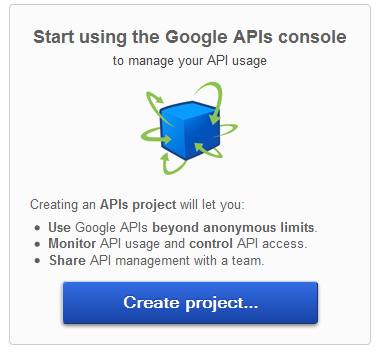
Click "Create Project" button.
Google Maps API v3 found in the list of services,then click on the "off" (Close) left open the server
In the next step, select "I Agree ..." and then click on the "Accept" button. Now you are in the list of services to be able to see Google Maps API v3 has been changed to "on" (open) state.
Then click on the "API Access" menu on the left, in the right column will see the following prompt "Create an OAuth 2.0 client id ...".
Click on "Create an OAuth 2.0 client id ...", will pop up a form, the form requires you to fill in your project name, image or logo, then click on the "Next" button.
Then, we need to select the type of application ( "Web application": web applications), and then fill in the address of your site, then click on the "Create Client Id" button.
Finally, we can get what we need API key, as shown below:
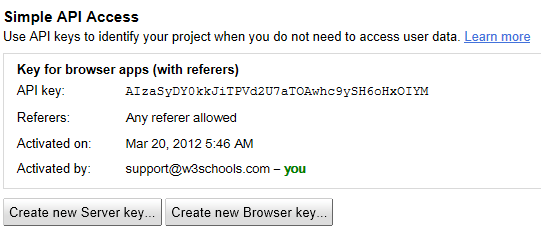
 Note: Save your API key!(Developed at the specified URL to fill in all of the Google Maps app you need to use the API key).
Note: Save your API key!(Developed at the specified URL to fill in all of the Google Maps app you need to use the API key).