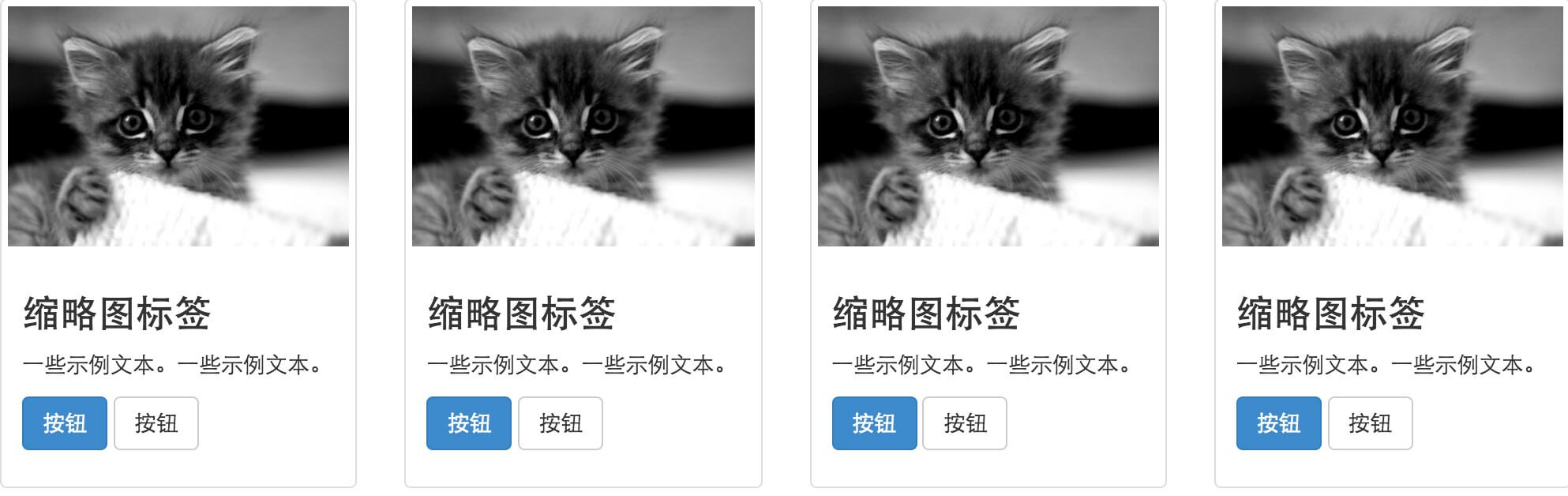Bootstrap thumbnail
This chapter will explain Bootstrap thumbnails. Most sites require layout image, video, text, etc. in the grid. Bootstrap thumbnail for this provides an easy way. To use Bootstrap create thumbnails as follows:
- Add <a> around the image tag with theclass .thumbnail.
- This will add padding (padding) four pixels and a gray border.
- When the mouse hovers over the image, the animation will show the outline of an image.
The following example illustrates the default thumbnail:
Examples
<Div class = "row">
<Div class = "col-sm-6 col-md-3">
<A href = "#" class = "thumbnail">
<Img src = "/wp-content/uploads/2014/06/kittens.jpg"
alt = "generic placeholder thumbnail">
</ A>
</ Div>
<Div class = "col-sm-6 col-md-3">
<A href = "#" class = "thumbnail">
<Img src = "/wp-content/uploads/2014/06/kittens.jpg"
alt = "generic placeholder thumbnail">
</ A>
</ Div>
<Div class = "col-sm-6 col-md-3">
<A href = "#" class = "thumbnail">
<Img src = "/wp-content/uploads/2014/06/kittens.jpg"
alt = "generic placeholder thumbnail">
</ A>
</ Div>
<Div class = "col-sm-6 col-md-3">
<A href = "#" class = "thumbnail">
<Img src = "/wp-content/uploads/2014/06/kittens.jpg"
alt = "generic placeholder thumbnail">
</ A>
</ Div>
</ Div>
try it"
The results are as follows:

Add custom content
Now that we have a basic thumbnail, we can add a variety of content to HTML thumbnails, such as headings, paragraphs, or buttons. Specific steps are as follows:
- The <a> label withclass .thumbnail changed <div>.
- In the <div> inside, you can add anything you want to add. Since this is a <div>, we can use the default naming rules based on span to adjust the size.
- If you want to group multiple images, please put them in an unordered list, and each list item left floating.
The following example illustrates this point:
Examples
<Div class = "row">
<Div class = "col-sm-6 col-md-3">
<Div class = "thumbnail">
<Img src = "/wp-content/uploads/2014/06/kittens.jpg"
alt = "generic placeholder thumbnail">
<Div class = "caption">
<H3> Thumbnails tab </ h3>
<P> Some sample text. Some sample text. </ P>
<P>
<A href = "#" class = "btn btn-primary" role = "button"> button </ a>
<A href = "#" class = "btn btn-default" role = "button"> button </ a>
</ P>
</ Div>
</ Div>
</ Div>
<Div class = "col-sm-6 col-md-3">
<Div class = "thumbnail">
<Img src = "/wp-content/uploads/2014/06/kittens.jpg"
alt = "generic placeholder thumbnail">
<Div class = "caption">
<H3> Thumbnails tab </ h3>
<P> Some sample text. Some sample text. </ P>
<P>
<A href = "#" class = "btn btn-primary" role = "button"> button </ a>
<A href = "#" class = "btn btn-default" role = "button"> button </ a>
</ P>
</ Div>
</ Div>
</ Div>
<Div class = "col-sm-6 col-md-3">
<Div class = "thumbnail">
<Img src = "/wp-content/uploads/2014/06/kittens.jpg"
alt = "generic placeholder thumbnail">
<Div class = "caption">
<H3> Thumbnails tab </ h3>
<P> Some sample text. Some sample text. </ P>
<P>
<A href = "#" class = "btn btn-primary" role = "button"> button </ a>
<A href = "#" class = "btn btn-default" role = "button"> button </ a>
</ P>
</ Div>
</ Div>
</ Div>
<Div class = "col-sm-6 col-md-3">
<Div class = "thumbnail">
<Img src = "/wp-content/uploads/2014/06/kittens.jpg"
alt = "generic placeholder thumbnail">
<Div class = "caption">
<H3> Thumbnails tab </ h3>
<P> Some sample text. Some sample text. </ P>
<P>
<A href = "#" class = "btn btn-primary" role = "button"> button </ a>
<A href = "#" class = "btn btn-default" role = "button"> button </ a>
</ P>
</ Div>
</ Div>
</ Div>
</ Div>
try it"
The results are as follows: